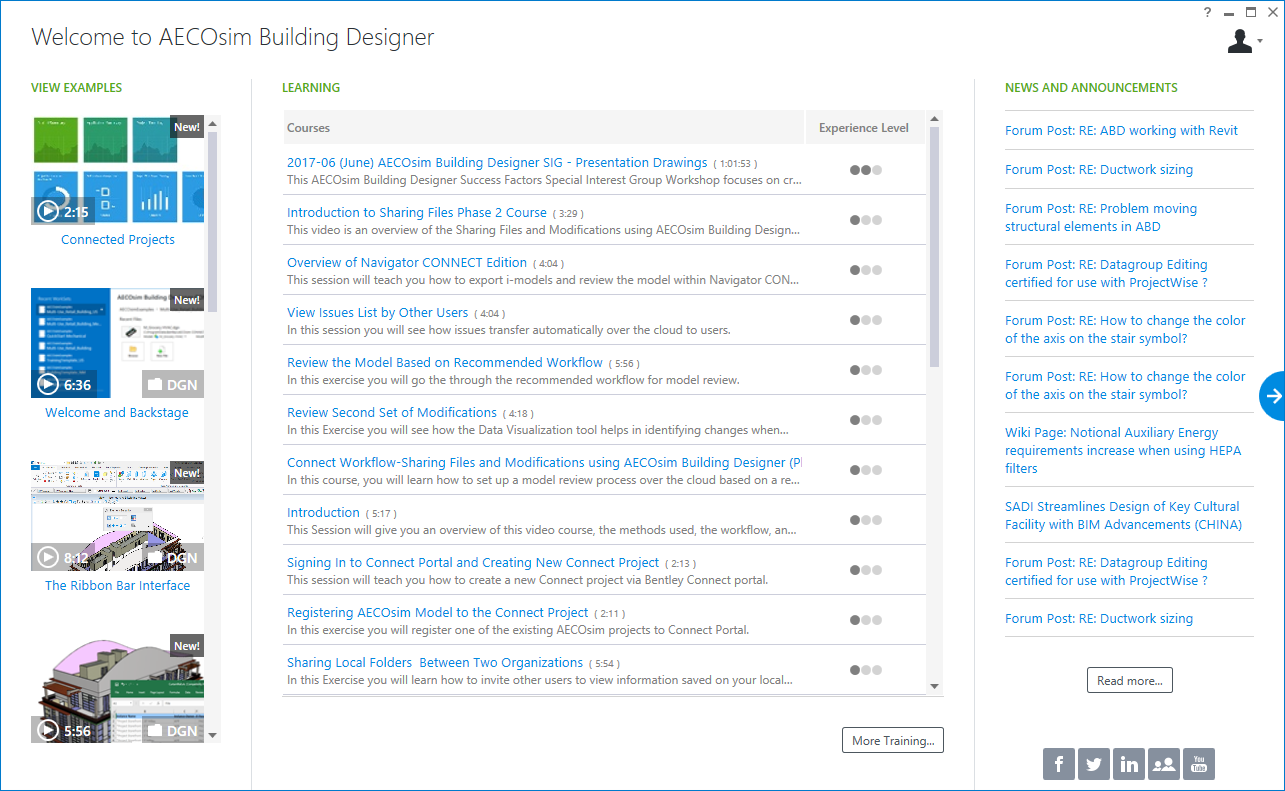When you start
AECOsim Building Designer for the first
time, without designating a DGN file to be opened automatically, the first
window that you see is the
Welcome page. The
Welcome page is focused on introducing the user to
AECOsim Building Designer and provides
quick links to Examples, Learning courses, News and Announcements, and
different social media websites. You can also sign in from the
Welcome page.
At any time in the design session, if you want to return
to the
Welcome page, from the
Work page, select the left fly out arrow that says
Examples, Courses and News.
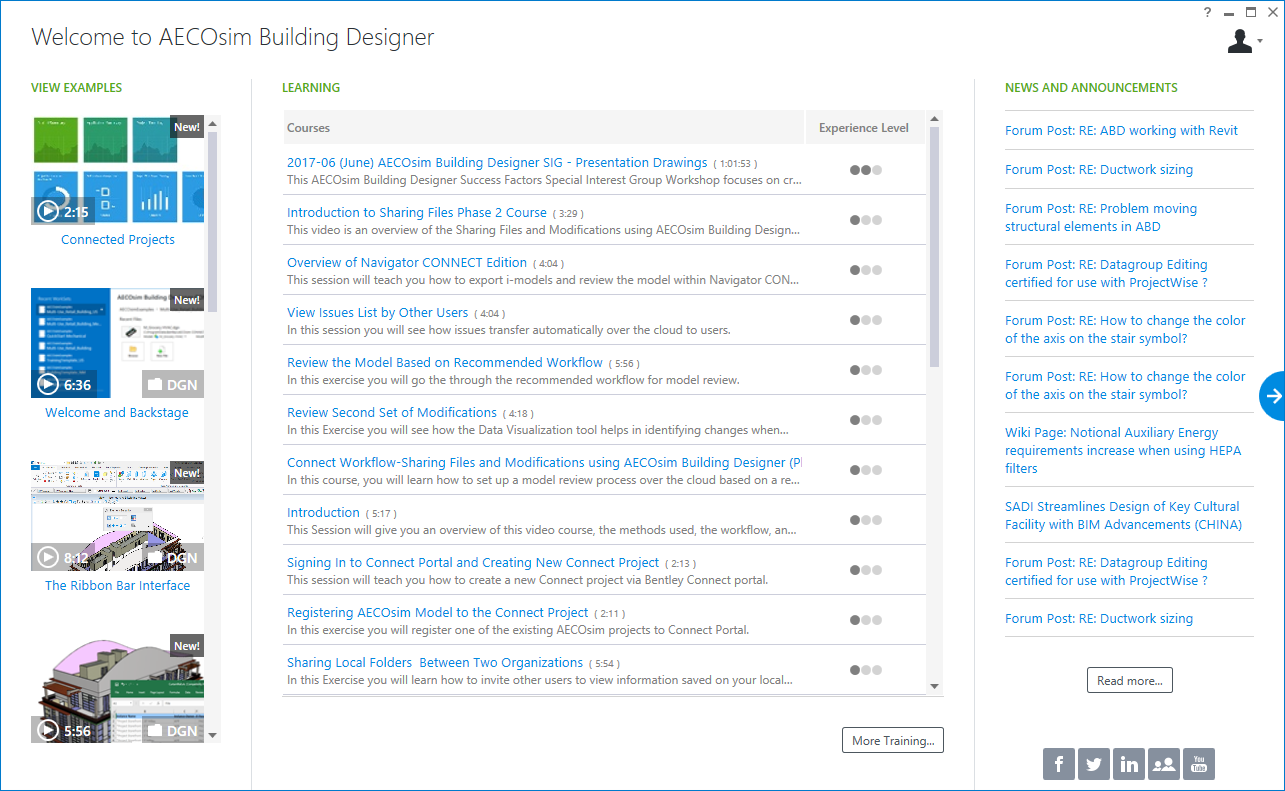
| Setting | Description |
|---|
| VIEW EXAMPLES
|
This section provides links to various example videos
and data sets.
|
| LEARNING
|
Displays the Learn content related to the product. If
you click a topic in the list, you will be redirected to Bentley's
LEARNserver to view the content of the
selected topic. To search for additional Learn content, you may click the
More Training button at the bottom.
|
| Social media links
|
At the lower-right corner of the
Welcome page, links to the social media websites such as Facebook,
Twitter, Linked In, Bentley Communities, and YouTube are provided.
|
| NEWS AND ANNOUNCEMENTS
|
Displays RSS Feeds that give you the latest
information and news related to Bentley Systems. If you click on a news or
announcement, a window opens that displays the link to navigate to the selected
news or announcement. To view the previous or next announcement link, select
the left or right arrow respectively.
|
| Stat a work session
|
The blue area with an arrow on the extreme right of
the
Welcome page points to the Work Page, where you can start a work
session. It lists the Recent WorkSets and Recent Files. You can also browse to
a particular file.
|
| Sign in
|
(Available only when the
CONNECTION Client is started) Opens the
Sign In
window from which you can sign in to Bentley Cloud
Services. Once signed in, clicking the glyph displays your sign in credentials
and a link to the Personal Portal.
|